img Error
The below error appears when there is an image floating around in one of the text-reports.

There are 2 ways to fix this problem, but they both start in the same place. We need to go into the source code for the corresponding report and either add an “alt” attribute (only really necessary if you need the image displayed), or take out the image entirely (detailed in steps 1 - 6).
Keep the "Validation Errors" tab open as you’ll need that “Line No” number, in this case “2,232”.
If you haven't paid for your file yet, you'll have to go to each text report (such as the accounting policies and notes) and follow the instructions from Step 3.
If you've paid and have access to your final iXBRL file, download the latest version of your iXBRL file, open it and follow the below instructions:
Step 1. Right-click anywhere on the page and select “View page source) , or use the Ctrl+U shortcut;
You’ll be taken to this next page, it might seem confusing but just pay attention to the numbers in the left column, this is where you’ll find your “Line No” number;

Step 2. Scroll until you find the “Line No”, this is where the “img” element will be.
Read the text surrounding the img element and use it to figure out which section/report the error in;

In this case, our error is in the Auditor’s Report.
Step 3. Now we will exit this page and go to the Auditor’s Report in the “Report Data” section of the iXBRL program.
Go into the text box and click on “Source”;
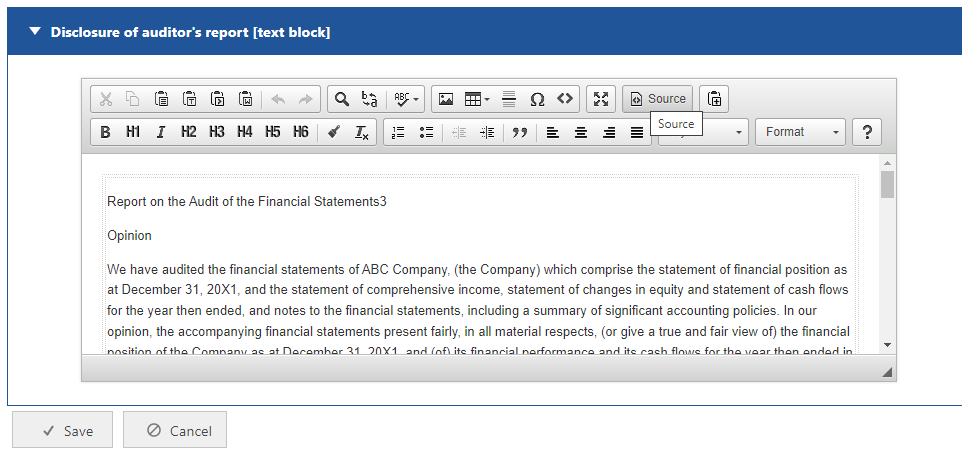
This will take you into the HTML source code for the report.
Step 4. Hit Ctrl+F to open the “Find…” search-box, and type in “img”.
Go to the first highlighted section and here’s where you can decide on your two options.
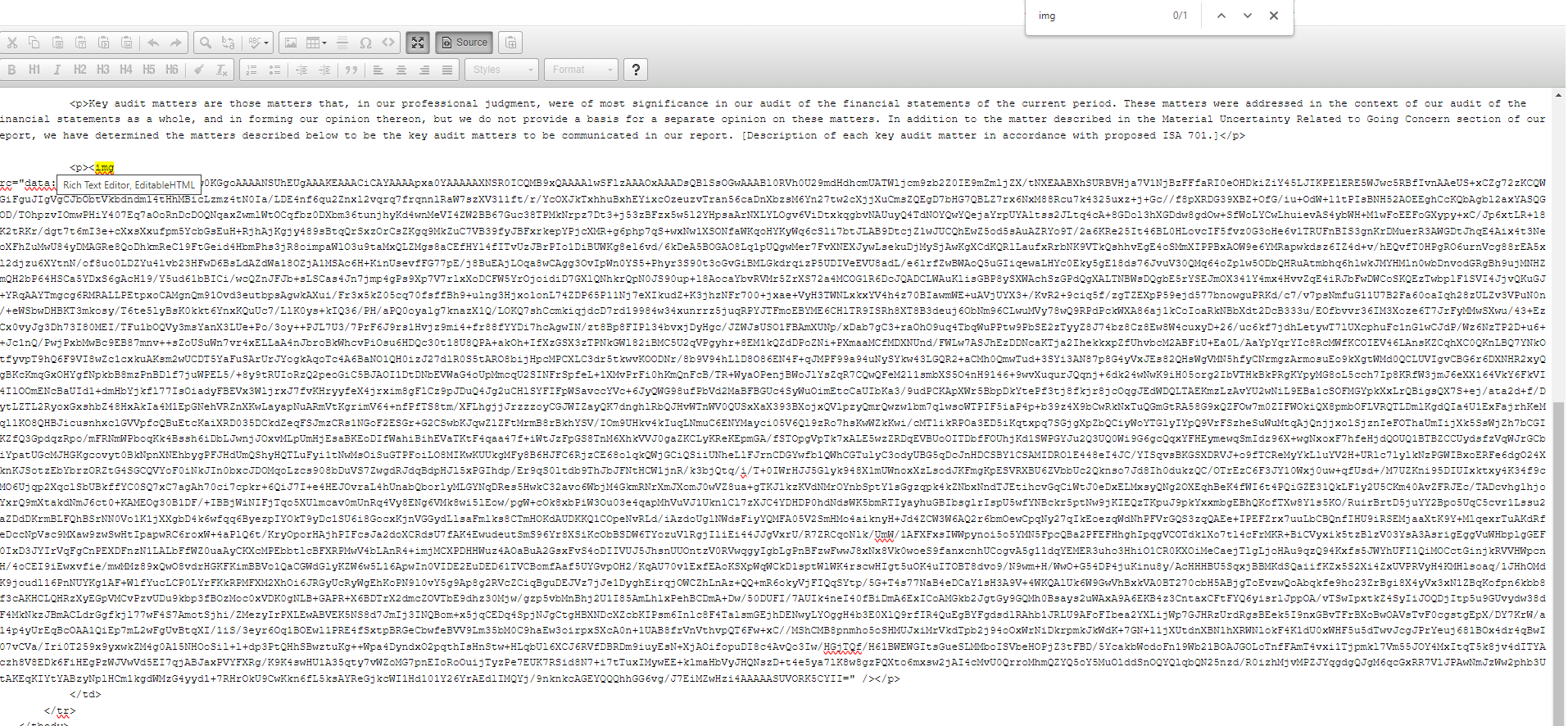
If you need the image in your file, you can type ‘ alt=”” ‘ right after the highlighted “img”.;
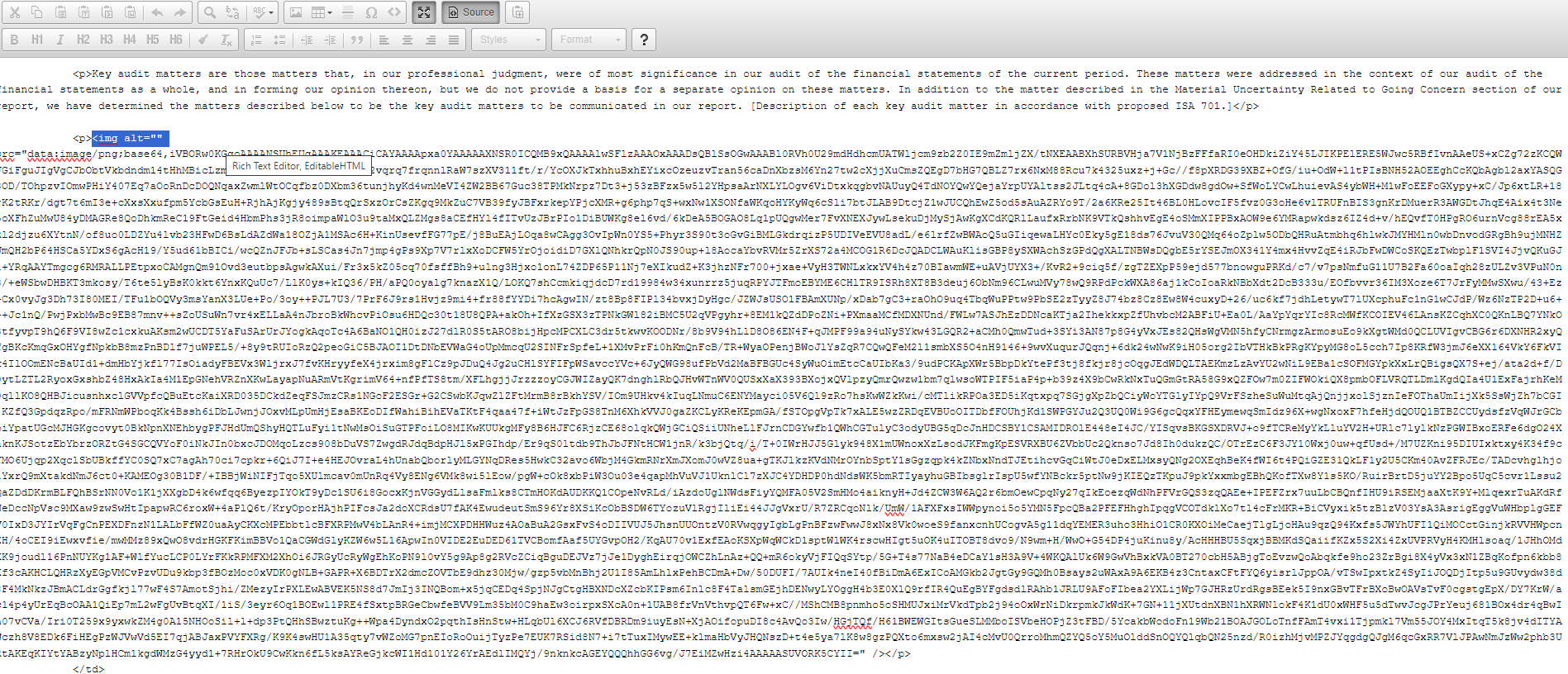
An alternative way to do this is to right-click on the image if it is visible in the report, and select “Image Properties”;
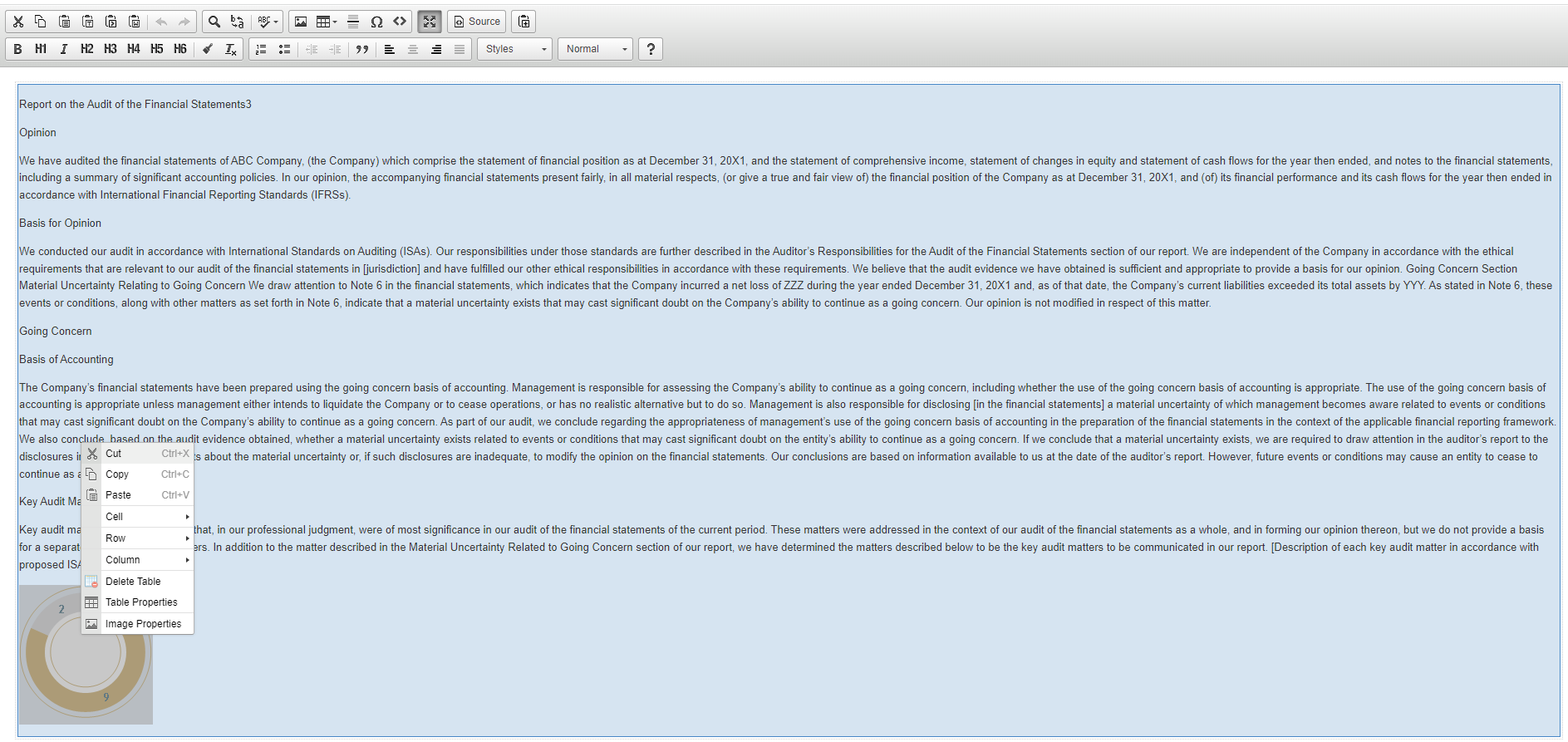
Type a single space into the “Alternative Text” field, and that will add the “alt” element for you;
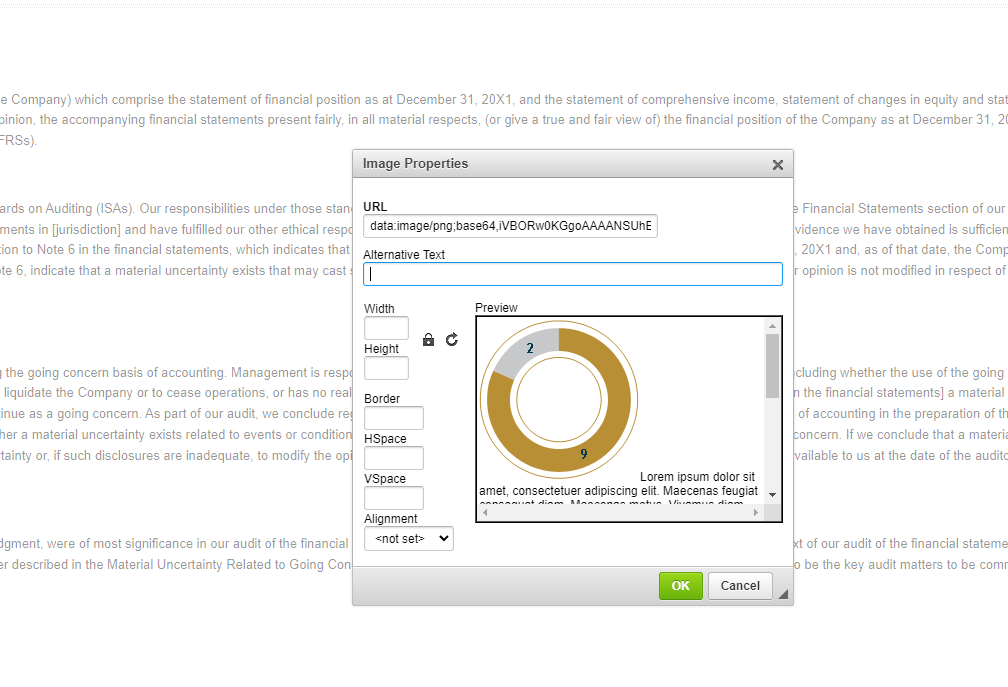
This will prevent errors and your image should display properly.
If you do not need the image in your file, or if the image is blank, you can highlight the whole element, from the opening tag “<img” all the way down to the closing tag “/>” ;
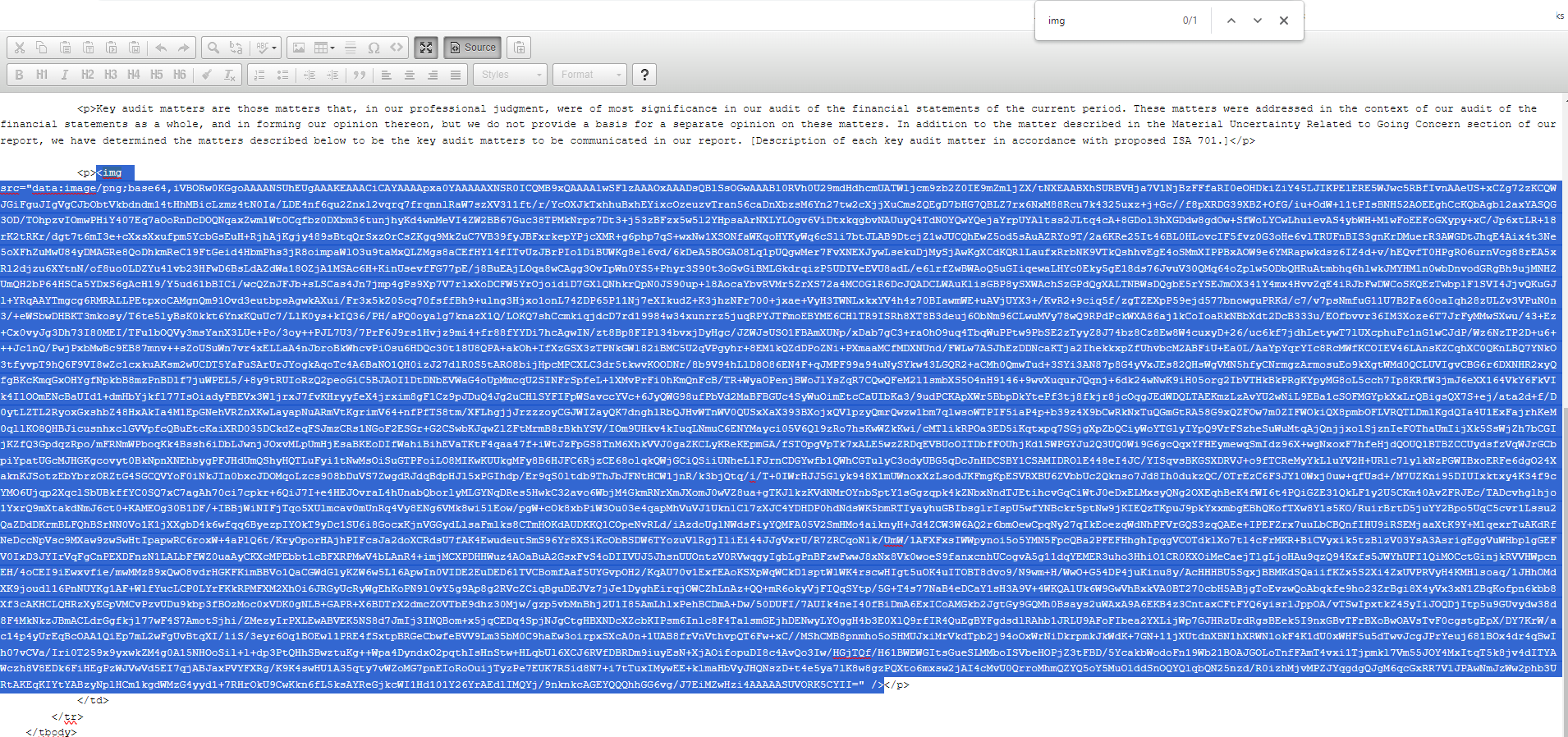
After highlighting all the text, simply hit “Backspace” or “Delete” to get rid of all the text. That should solve the error.

