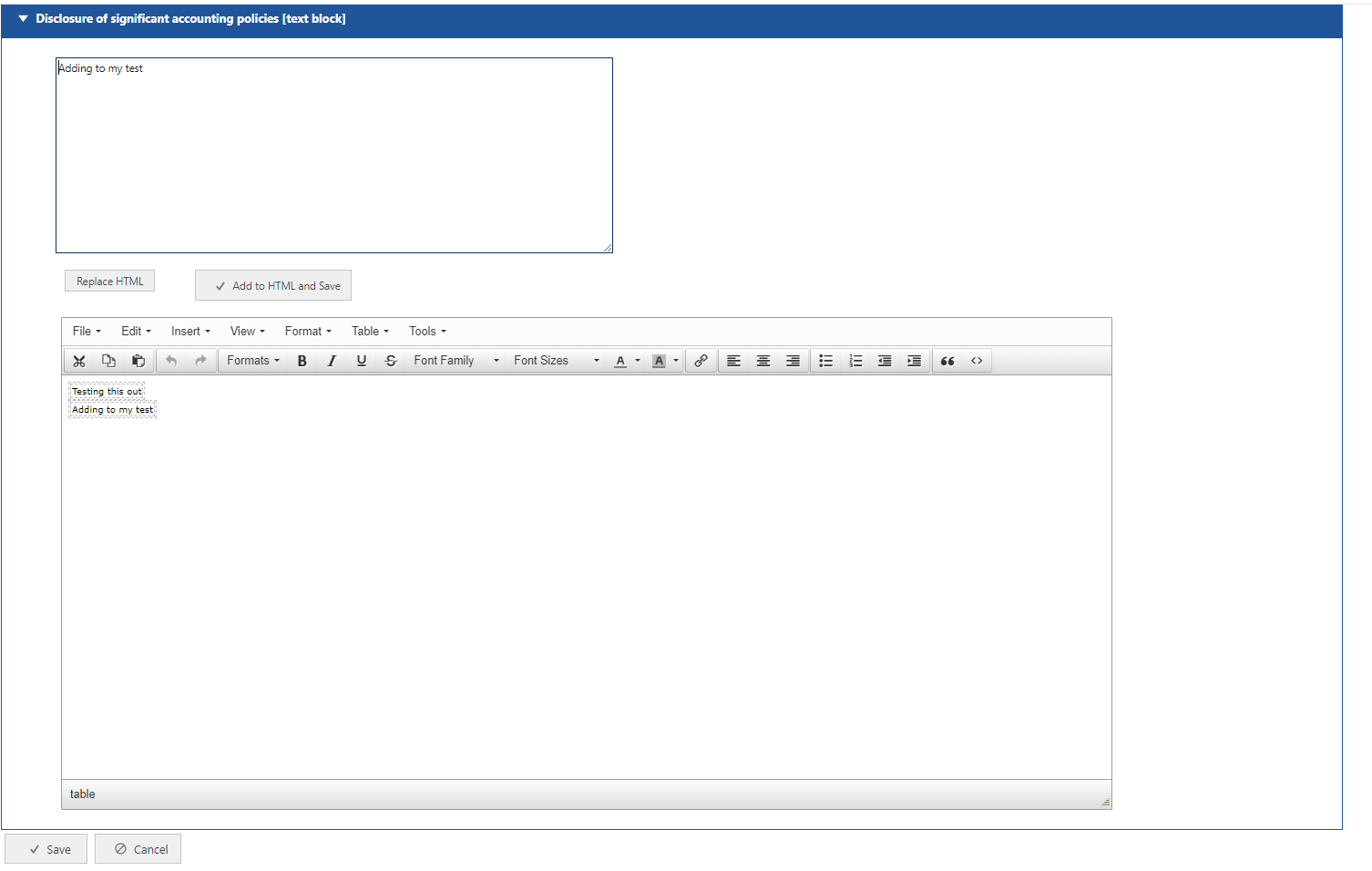TinyMCE
This is what the TinyMCE editor looks like, it consists of 1 small Source Text box, and 1 larger Text Editor.
NOTE: Pasting from Word or Excel will always yield a better result, as there is formatting within those documents already. If you paste from PDF, you will have no formatting so the data will not come through in tables, there will be no rows or columns. For an example of this, go to Formatting.
Paste your data into the Source text box and select "Replace HTML".
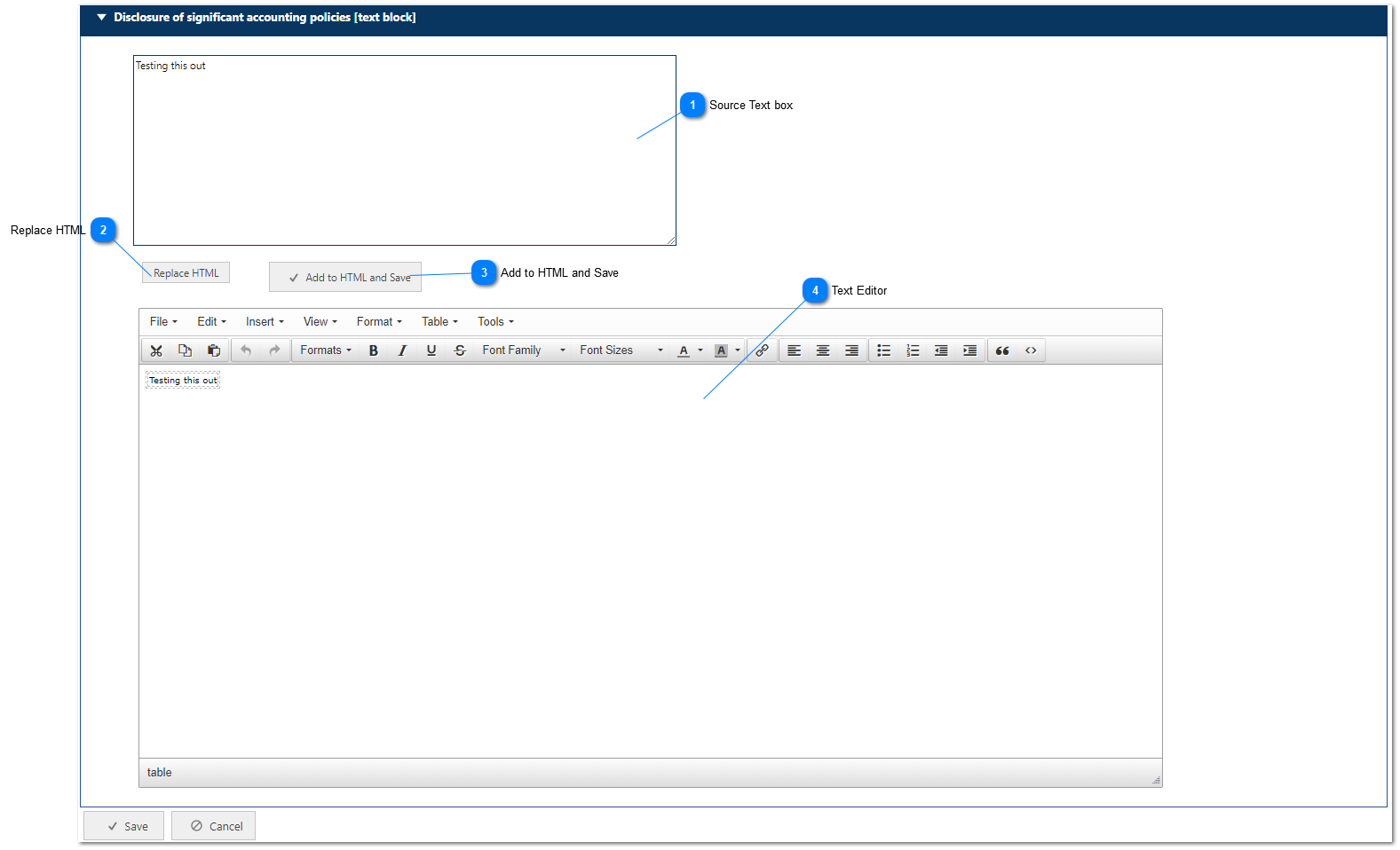
If you do not want to replace whatever is in the larger text Editor, paste your new data into the Source Text box, "click the Add to HTML and Save" button, and the page will exit the TinyMCE editor and save;
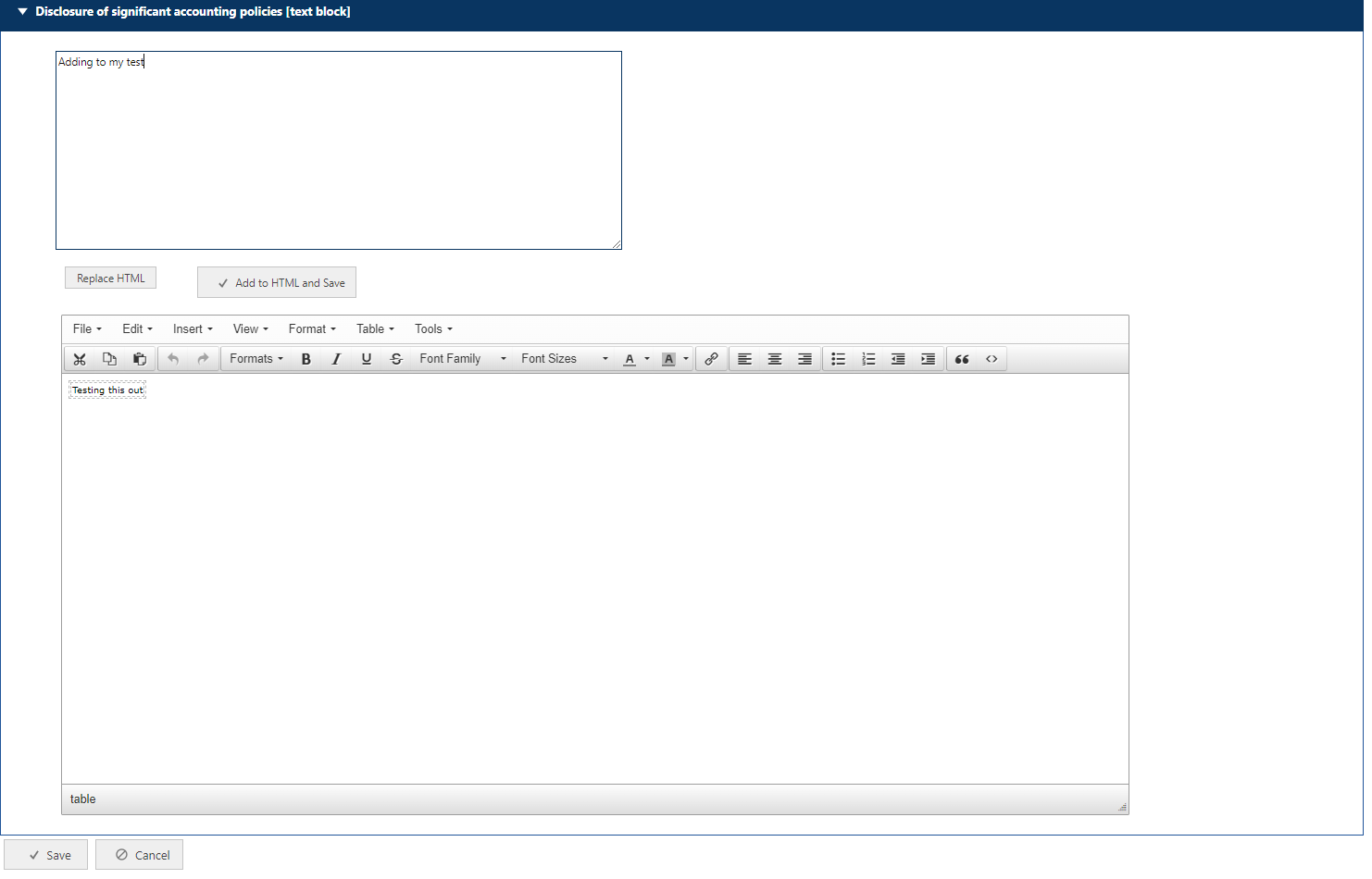
The page will exit and return to Report Data;
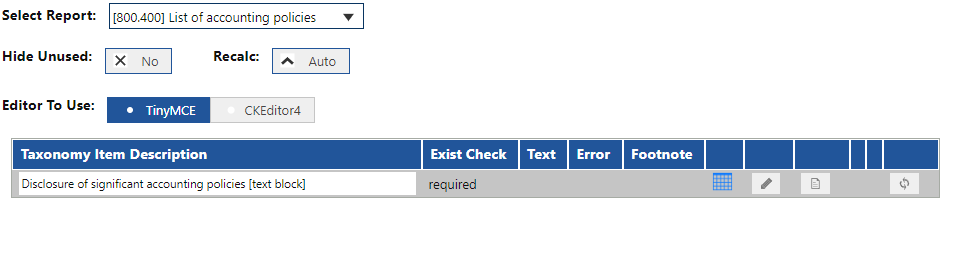
Open the accounting policies again by clicking the pencil icon, and you new data will be visible in the text Editor;